Once you have inputted your search terms and clicked the search button, a search results page will appear. The search results page has two parts. A list of results on the left and on the right are the search filters for you to narrow your search if needed.

Each result in the search results page provides basic information including:
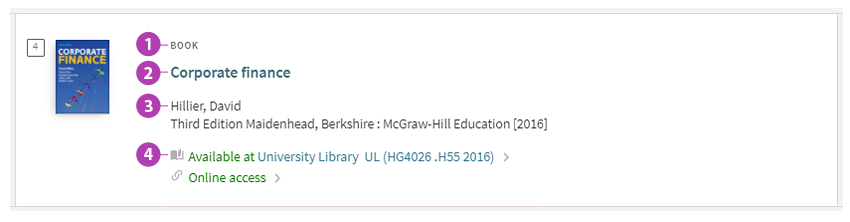
 Format (e.g. book, article, journal, exam papers, etc.)
Format (e.g. book, article, journal, exam papers, etc.)
 Title
Title
 Author(s), editor(s), publication information
Author(s), editor(s), publication information
 Location information and/ or digital availability*
Location information and/ or digital availability*
*Tips:
For physical copies that you can borrow, you will see its status, library location and call number for you to locate the book.

For electronic resources that you can view online, you can click on the commands "Online access", "Full text available".

Click on the title if you would like to get more information about a specific result:

The permalink is a stable and consistent URL that connects to a specific library resource such as journal articles, ebooks, or databases, etc. It allows you to share the record of the resource via email, chats, or within learning management systems such as Blackboard.
To create the permalink in LibrarySearch:
In each of the search results after searching LibrarySearch, you can simply click on the "PERMALINK" icon, then copy it to the clipboard and paste it wherever you want.
