Students and staff of CUHK can freely download EndNote Desktop from the Library. Please refer to the information below for installation instructions and creating a new EndNote library for your research.
Important points to consider before downloading and installing EndNote desktop :
Download EndNote HERE! Follow the steps below to install EndNote 2025.
Download EndNote HERE! Follow the steps below to install EndNote 2025.
You can now launch the EndNote Desktop programme and create a new EndNote library by following the steps below :
source : see the EndNote office video site here
Note
After these steps, you will see 2 files below:

source : see the EndNote office video site here
Note
After these steps, you will see 2 files below on your selected location.

EndNote 2025 'Cite While You Write (CWYW)' tab integrates all EndNote features into a Word document. This add-in appears on the Word toolbar after installing EndNote Desktop.
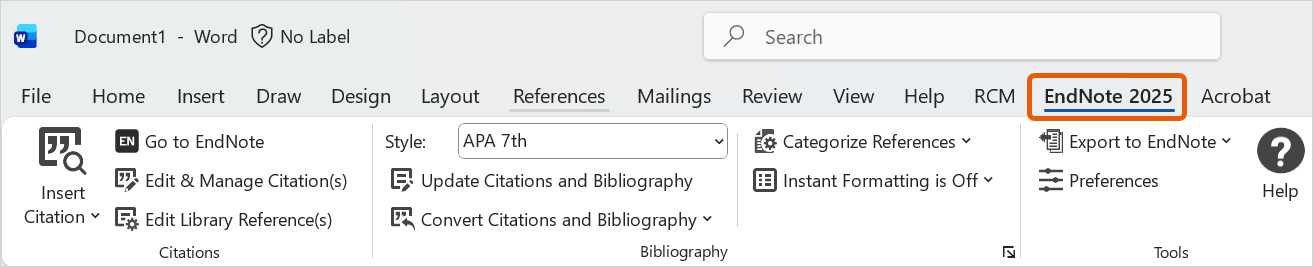
Note
Make Sure the EndNote CWYW tab is enabled in your MS Word after launching the EndNote library. If it is missing, please refer to relevant EndNote FAQs for troubleshooting.