If you encounter the following error screen when you access the Microsoft Office store (Insert -> Get Add-ins),

Please take the following steps:
Ensure to save a copy to the local harddisk if it is in OneDrive.
Click Word -> Sign Out…

Click Sign out

Click Insert -> Get Add-ins to access the Microsoft Office store again, it should work now.
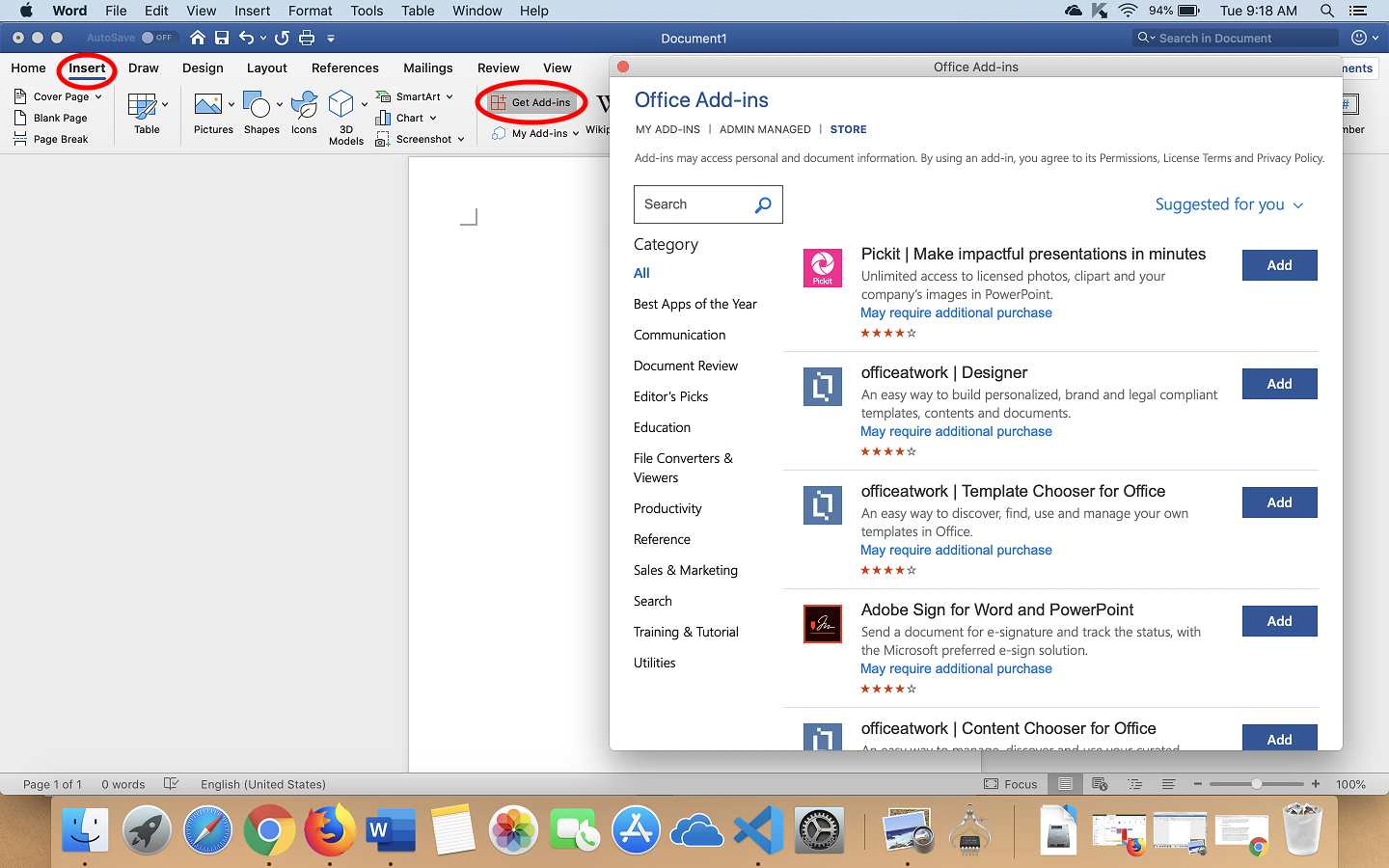
In the Microsoft Office store, search “Refworks”, then click the Add button of RefWorks Citation Manager.

The RefWorks Citation Manager should be loaded normally. Login with your RefWorks account.

If it still does not work, click the Home icon -> click Sign in.
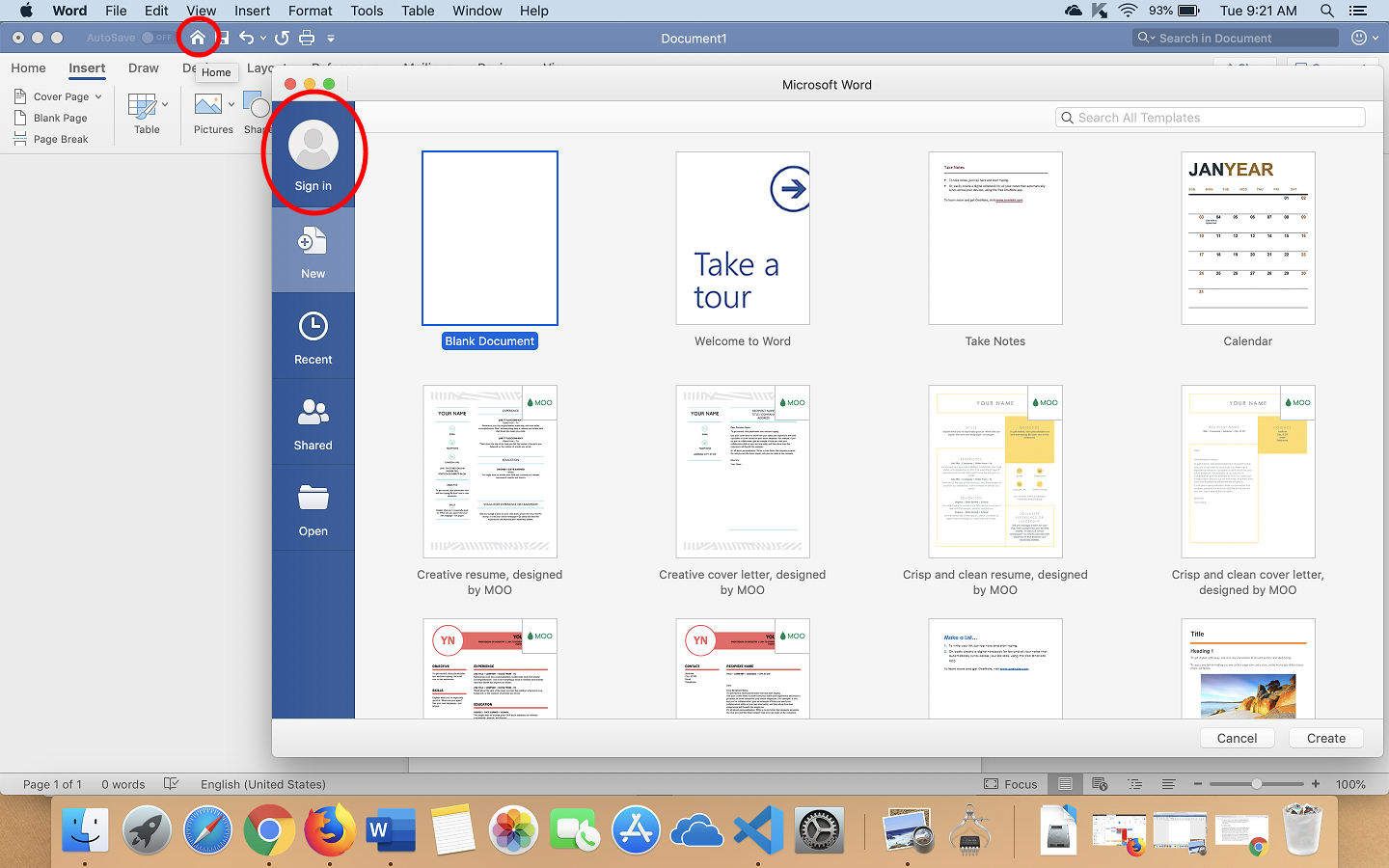
Sign in with a personal Microsoft account, e.g. Hotmail account.

After your work, remember to save the local document to external storage (USB thumb drive, or sign in again with CUHK O365 account to use OneDrive) before leaving the library PC.
Databases by Major Web Gateway